Manage Private Agents
Quick Summary
Private Agents allow users to install the Sintelix Agent on their desktop to connect a Sintelix server, for example, Sintelix Online.
Installation
To install the Sintelix Agent separately from Sintelix, see Install the Sintelix Agent on a Separate Machine.
Connecting to Sintelix
By default, Private agents are disabled and must be enabled in Admin > System Settings. Once enabled, a Private agent connection requires the agent password (set during installation) to authorise the connection.
Managing and Connecting Agents
To Manage Local Agents:
- In Sintelix, select the Status tab
- Select the Manage Local Agents tab on the right
Managing Private Agents
Private Agent Status
Private Agents are disabled by default. To use Private Agents, it needs to be enabled in the Admin > System Settings.
In the Manage Local Agents screen, a message will display the status of Private Agents.

Once Private Agents have been enabled, the message displayed will show

And the Authorise a Private Agent button will be available.

Enable Private Agents
- Select the Admin > System Settings
- Scroll down to find the Sintelix Agent section.
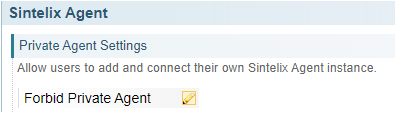
- Select the Edit button
 .
. Result: The Private Agent Settings dialog will be displayed.

- Select the Allow Private Agent checkbox and select Save.
Result: The Private Agent Settings field changed from Forbid private Agent to Allow Private Agent.
Connect a Private Agent
- Select the Authorise a Private Agent button
Result:
The Connect a Sintelix agent dialog is displayed:
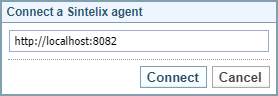
- Enter the agent URL and select Connect.
Result: A separate browser window will open prompting for agent authorisation.
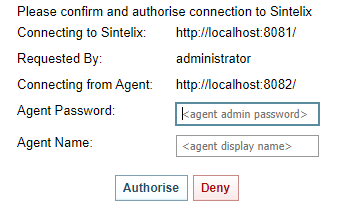
- Enter the Agent password, give the agent a name and select Authorise.
Result: The Private Agent status will be updated to show the connection with the Agent Name assigned.
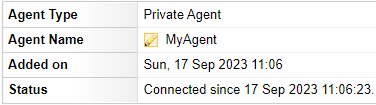
Rename a Private Agent
- Select the Edit button in the Agent Name Field

Result:
The Change Agent Name dialog is displayed:
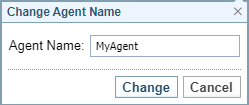
- Enter the agent name and select Change.
Result: The Private Agent status will be updated with the new name.
Disconnect a Private Agent
- Select the Disconnect button
Result: A Confirmation dialog is displayed.
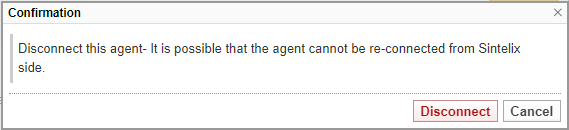
- Select Disconnect to confirm.
Result: The Private Agent Status will be updated to show disconnected.
Deauthorise (remove) a Private Agent
- Select the Deauthorise button
Result: A Confirmation dialog is displayed.
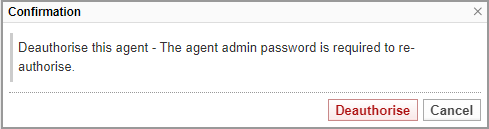
- Select Deauthorise to confirm.
Result: The Private Agent will be removed from the Manage Local Agents screen.